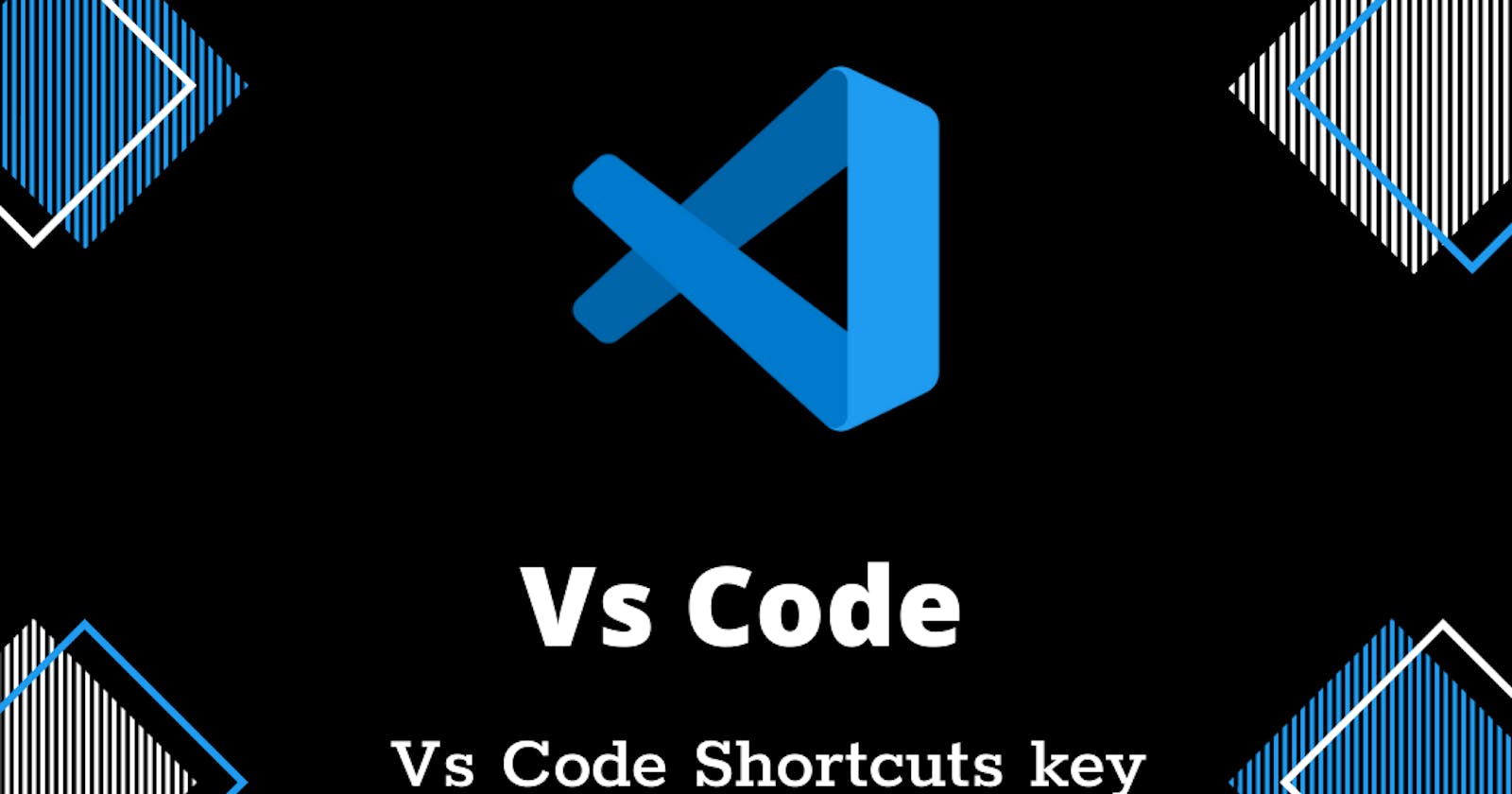VS Code Command shortcuts
- So many of you not using the minimum VS code shortcuts. VS code provided us awesome shortcuts it can save our time.
Here I will show you minimum regular usage basics commands in VS code.
Open a VS terminal
- You can open a terminal using below comand snippet.
ctrl + `
Create a new file in VS terminal
- You can create a new file using below command snippet in your VS terminal
code filename.html or .css or .js or .py
or
echo > "filename.html or .css or .js or .py"
or
cat > filename.html or .css or .js or .py
or
ctrl + N


In VS code terminal touch command is not work because it's not a command. No problem Here I will show you tricky part in VS code
- In VS terminal right top open + menu bar in that you can see gitbash(it must install on your machine) then you can choose the gitbash.
touch filename.html or css or js or py


Create a new folder in VS terminal
- You can create a new folder using below command snippet in your VS terminal
mkdir yourFolderName

Open New in VS Code
- You can Open a new VS Code using below command snippet in your VS terminal
ctrl + shift + N
Multiline Cursor in VS Code
- This cool feature is more advantages and time saving also let see how it work's.
alt + mouse left click
Select current lines in VS Code
- In this selection part you want to copy the paragraph or same line words use below command snippet let see how it work's.
ctrl + L or alt + arrow down
Replace content in VS Code
- You want to replace some words instead of other same words you can follow the below command.
search command
ctrl + f
replace command
ctrl + h
You can choose for replacing one word or multiple words(use replace all)
Debug in VS Code
- You want yo open a debug menu by shorcut you can follow the below command.
Start/Continue debugging
F5 or fn(function) + F5
and
Stop debugging
Shift + F5

You can choose for replacing one word or multiple words(use replace all)
These are the minimum basic keyword shortcuts for VS Code
For More shortcuts for windows.
For More shortcuts for Mac os
Thanks for reading