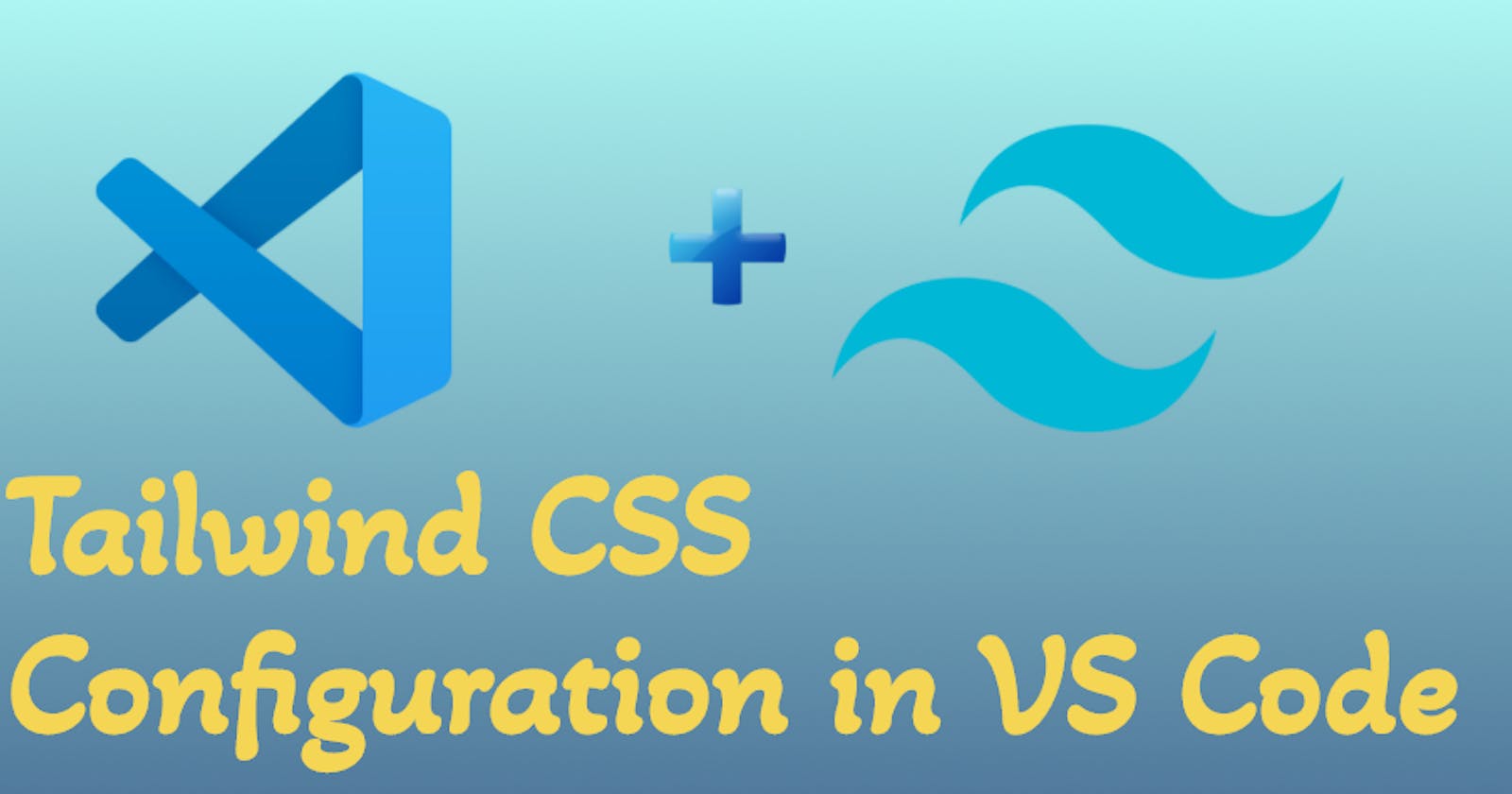How to configure Tailwind CSS simple way in your VS code.
- Why i have choosen to write this blog means few days ago i have faced so difficult in
VS Codehow to configureTailwnd CSSin this bolg we can nail down to configure tailwind CSS.
Step-1
- First step you need to type Tailwind CSS install command line in your current work folder terminal in
VS Code.
npm install -D tailwindcss
Step-2
- Second step for Tailwind custom configuration purpose you need to type below command in your current work folder terminal in
VS Code.
npx tailwindcss init
you can able to see
tailwind.config.jsin your project file.

Step-3
- Configure which file you want to link to Tailwind CSS in
tailwind.config.jscontent area same way you can link all files.content: ["layouts/*/.{html}"]
Step-4
- Add Tailwind directives to your Main CSS file there you can write custom CSS to your file.
@tailwind base;
@tailwind components;
@tailwind utilities;

Step-5
- To watch your tailwind CSS code Type below command in your current project cli(Command Line Interface). it turns to the actual CSS code.
Make sure your file path is correct
npx tailwindcss -i tailwind.css -o ./layouts/CSS/style.css --watch
After you can able to see the entire pre-written CSS in output CSS file

Final Step
- Link your output CSS file to your main .html file that's it
you're successfully configured Tailwind CSS to your VS Codeyou're nailed it.
<link rel="stylesheet" href="./layouts/CSS/style.css">
Bonus
- In
tailwind.config.jsfile you can create own custom themes like colors, screen sizes, animations etc.., - For example you want align proper heading and paragraph In tailwind provided beautiful typography plugins.
How to configure plugins in your tailwind CSS
- First you can install plugins npm package through cli in your current project file.
npm install -D @tailwindcss/typography
- Second step open your
tailwind.config.jsand place your custom plugins thats it so simple hoo you learned so much aboutTailwind configuration in VS Codein this article.
plugins: [
require('@tailwindcss/typography'),
],

-Thank you for reading...